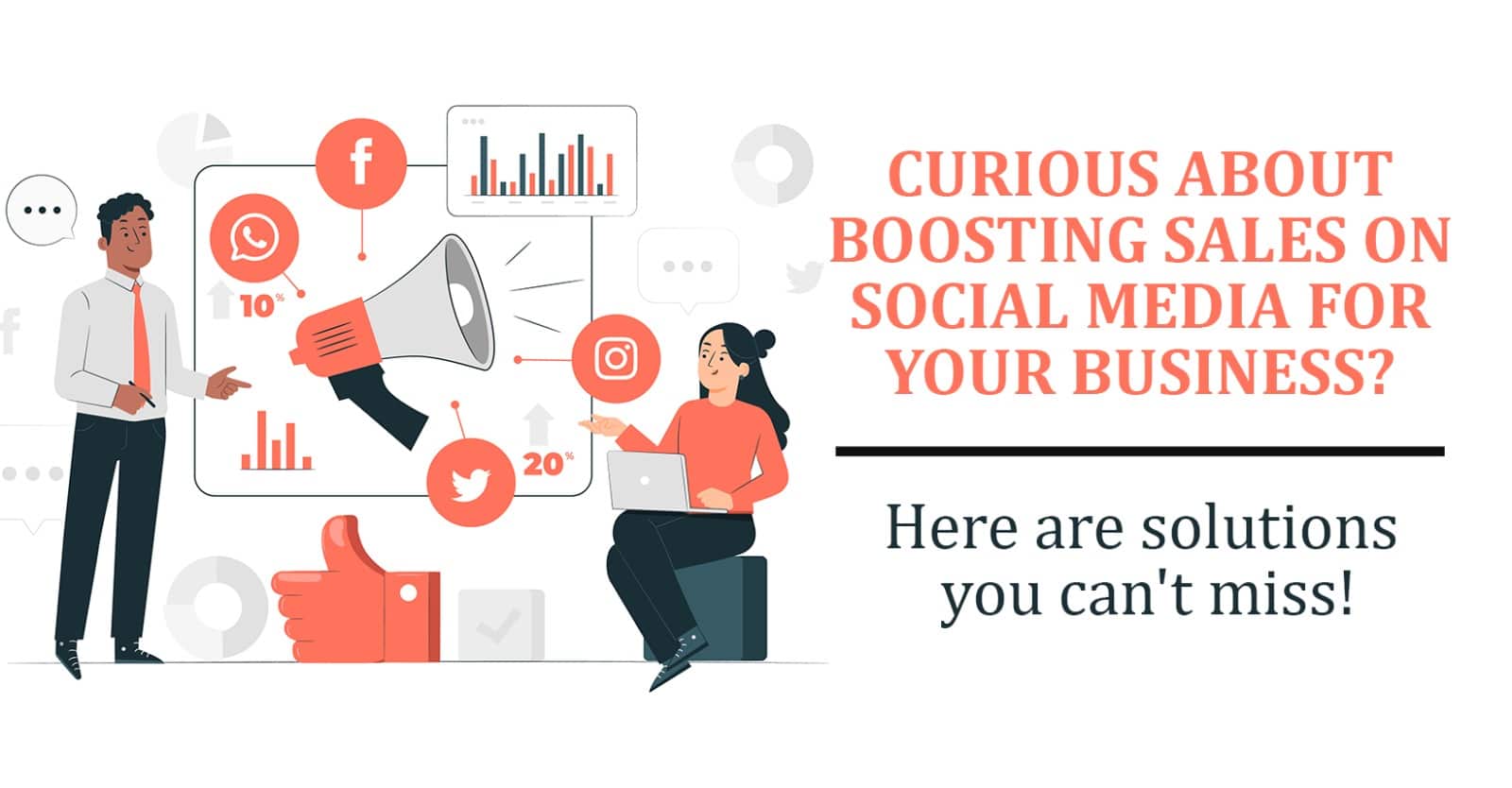Blog June 12, 2019
How to navigate Google My Business

Google has always been known for providing excellent solutions to its clients worldwide. Individuals and businesses, both have been benefited from the tools that Google provides extensively free of cost. Google Drive, Gmail, and the Google search engine are just a few of their services. Recently, the company has launched Google My Business to help small brands and businesses increase their reach and visibility.
Setting up the listing
The primary step towards creating a Google My Business profile is to create a Google account. The process is simple and straightforward but make sure your account is secure with two-factor authentication. Add your business name, in case Google doesn’t have a listing already. If your business has been claimed by someone else, you can ask for access by filling out a form.
Pin your exact location
The business needs to drag the location pin on the mark exactly to the place from where the business is operated. The location may be a commercial space or a home address. If any business offers deliveries to a specific service area, it needs to describe its delivery tactics. The business must select the category that best matches its domain so that the customers find it easy to locate it if they operate in nearby locations.
Important information
When using Google My Business, one must be careful in providing all the relevant contact details. 80% of the customers use search engines to find information related to their local businesses. Therefore, it becomes essential to add the correct address, business details, phone number, email address, website and working hours. The correct phone number also helps add more relevancy and authenticity to your business listing.
Claiming your business
Building in what we mentioned before, you can claim your business listing if someone has already listed your business. You can request access via a form if you are a storefront business. This will send an email to the listing owner to get in contact with you about the conflict. If you are a service based business, the process is slightly different. You will have to select the option of owner conflict to get in touch with the listing owner. If your request is denied, you can appeal again.
Verifying your listing
Simply listing your business on Google My Business is not sufficient. Verifying your listing lends more authority to your listing as well. You can log into your account, verify your address and wait for the post to arrive. Once you get a physical postcard in the email, go online and follow the verification process.
Google My Business is a wonderful tool that can do wonders for the visibility of your business. Make sure you respond to the questions and reviews on your business page to be active. Include photos of your products, establishment, and listing while also offering regular updates to the customers about holidays, working times, and other relevant information. Google My Business is just as powerful as any other tool offered by Google, so make the most of it.